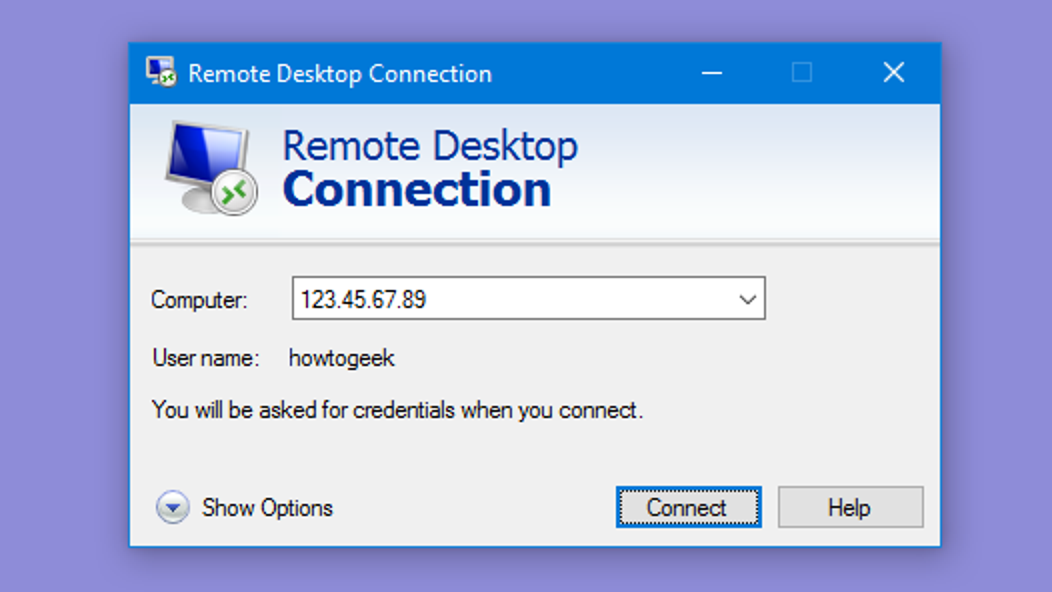Remote desktop as a service is an umbrella word for Microsoft Windows Server technologies that allow users to access graphical desktops and Windows programs from a remote location.
Users can use Microsoft’s Remote Desktop Protocol to access desktops and applications (also known as Microsoft RemoteApp) from a variety of client apps and devices, including non-Windows devices (RDP).
Remote Desktop Services can be used to connect to an off-site computer and operate other machines remotely from a single computer or device. By eliminating certain apps, files, and data on the desktop, this technology also helps to secure intellectual property while easing conventional regulatory compliance.
Remote Desktop Services manages which remote desktop hosts may be accessed, who can access them, and how devices are redirected.
- The capability of running a whole desktop or application on centralized servers.
- The integration of local and remote apps and programs, as well as the supply of an application window or whole desktop
- Centralized server administration of programs, desktops having the concept of embedded virtualization, or session-based desktops
- The ability to protect remote access connections without the need for a VPN connection
What is Desktop-as-a-Service, exactly?
A cloud-based service called desktop-as-a-service, or DaaS, enables you to run a desktop environment on a virtual machine housed in the public cloud.
DaaS is building a virtual machine with a PC operating system (like Windows 10) using a public category of the cloud service like Azure Virtual Machines and then connecting to it via a program like GoToMyPC, LogMeIn, or DesktopReady.
Similar to a remote desktop as a service, DaaS allows users access to the same hardware and software resources as they would if they were using a physical computer as opposed to a cloud-based virtual desktop for their virtual machine environment.
Authorized users can connect over a private network or the Internet to virtual desktops, Remote-App applications, and session-based desktops using Remote Desktop Gateway.
Users can re-connect to their current virtual desktop, RemoteApp applications, and session-based desktops using the Remote Desktop Connection Broker Role.
In addition to providing access to virtual desktops in a virtual desktop collection, it offers even amazing load distribution among all the RD Session Host servers in such a session collection and sometimes even across the pooled connections of virtual desktops in a pooled virtual desktop collection.
A server can host RemoteApp apps as session-based desktops thanks to the remote desktop session host feature. Users can connect to those servers to execute applications using remote desktop as a service, save data, and use resources on RD Session Host servers in a session collection.
Thanks to the remote desktop virtualization host, users can connect to virtual desktops via RemoteApp and Desktop Connection.
Thanks to Remote Desktop Web Access, users may access the RemoteApp or the Desktop Connection from the Start Menu or a web browser. Users may access session-based desktops, virtual desktops, and RemoteApp applications using RemoteApp and Desktop Connection in a personalized manner.
RDS client access licenses (RDS CALs), which are necessary for each device or user to connect to a Remote Desktop Session Host server, may be managed by a server using Remote Desktop Licensing. The Remote Desktop Licensing Manager program is used to handle RDS CALs.
Conclusion
Now, you know everything about Remote Desktop Services (RDP) and can easily use it according to your business or organizational needs.